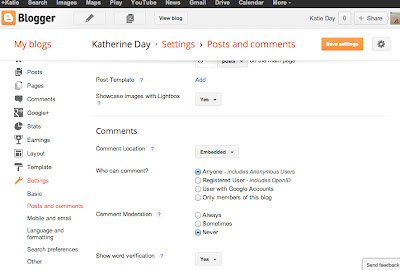It has taken numerous hours exploring the two websites, Keep Recipes and Taste.com to be able to make a decision as to which is the most suitable. It was a close call but...
Keep Recipes Is the technology I have chosen for my social resource.
Here's why!
Taste.com would be great as a personal online library as it was fantastic for
searching for new recipe ideas and storing them. However, it was far too
complex and inconvenient for sharing these with others. I became very
frustrated when navigating around this site, and was convinced that I was
missing something! I could not find a way to share my recipes with friends
directly, only through the community portal. Unlike Keep Recipes, I also found
that with Taste.com I was unable to search and invite friends to view my
recipes.
Keep Recipes
functions as both a recipes library and a community cooking portal
and therefore had some great community sharing features which
makes this the most appropriate social technology to support my
social event.
Although some of
it's feature might not be perfect yet, I like that it
has integrated with other widely used social medias such as Facebook
and Twitter. This makes it easy to share recipes with those that may not
be as technologically advanced and want to persist in using the
technology that is familiar to them. Keep Recipes does not exclude
anyone, no matter whether they are using PC or Mac. If people are not connected
to Facebook or Twitter or do not want to sign up with a free account they can
simply be emailed the recipe.
Keep Recipes
allows an easy way for my friends to follow my online library.
I can send them a personal invite to view my entire
collection or send an individual recipe. Recipes and ideas could
be easily shared between through a choice of other media
technologies such as Facebook and Twitter and email. Keep recipes recently
added Iphone App makes recipes conveniently and easily accessible. I
can add and share from just about anywhere.
I trialled this
site extensively by creating 'dummy accounts' and asking my partner to use the
site. This allowed me to test the sites sharing capabilities before creating my
PDF instructions for my peers to follow. In doing so, was able iron out any
glitches and most importantly, found the most user friendly methods for
communicating with my peers.
I also came to
realise that after speaking with my tutor about my PDF instructions I needed to
be a bit clearer on what it was I wanted my peers to contribute to my social
event and why I wanted them to contribute to my site. Rather than just using it
for their own purpose, create a narrative to motivate my peers to contribute.
An event such as a morning tea would create purpose in sharing
recipes between my peers.